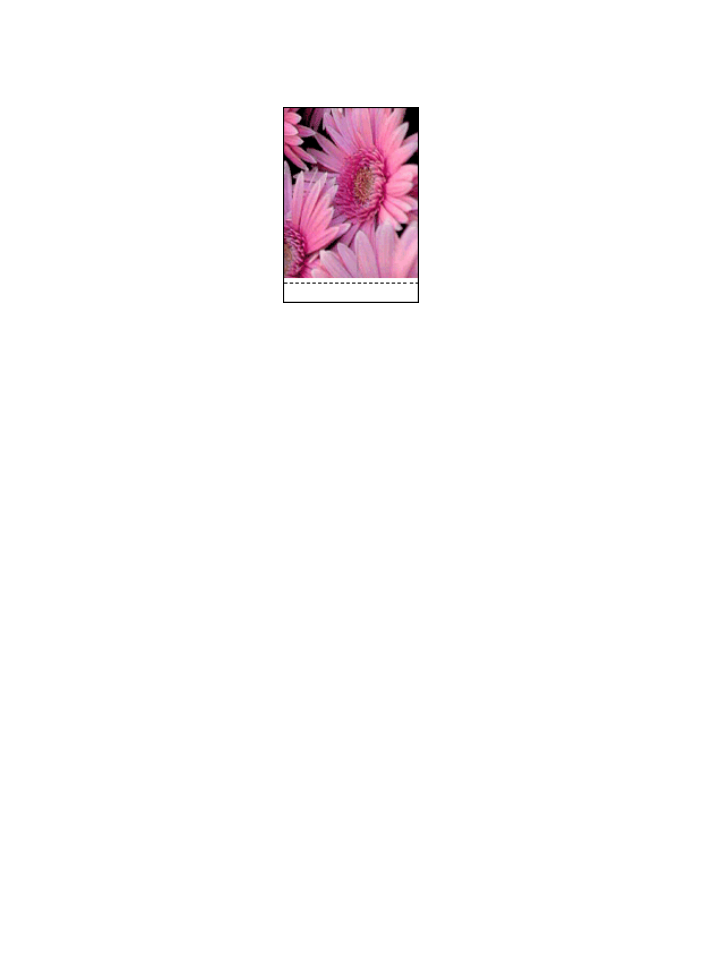
Ink smears
Use an HP photo paper.
Verify that the photo paper is not curled. If the photo paper is curled, place the paper
in a plastic bag and gently bend it the opposite direction of the curl until the paper
lies flat. If the problem persists, then use photo paper that is not curled.
If the paper is not curled, then follow these steps:
1. Open the
Printer Properties
dialog box.
2. Click the Basic tab, and then click the Advanced features button.
The Advanced features dialog box appears.
3. Move the Dry time slider toward More.
4. Move the Ink volume slider toward Light.
Note: The colors in the image might become lighter.
5. Click OK.
If the problem persists, try the following steps:
1. Remove the borderless printing media, and then load plain paper in the In tray.
2. Press and hold down the Power button, and then press the Resume button.
The printer prints a self-test page.
3. Repeat step 2 until the back side of the self-test page contains no ink smears.
HP Deskjet 6500 series printers
158