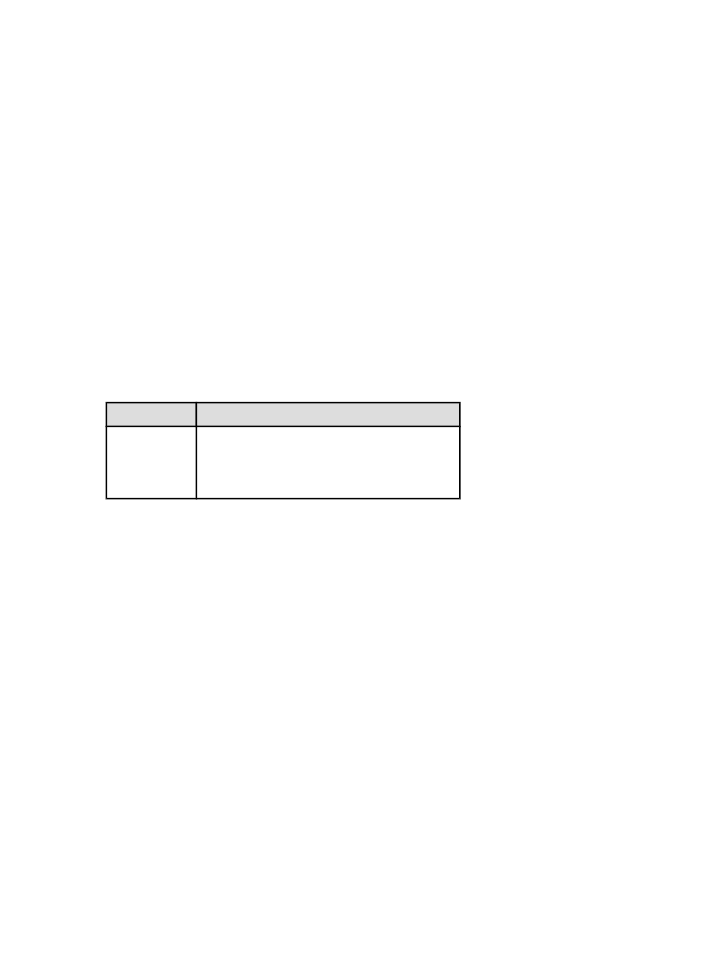
Colors are tinted or incorrect
If colors in photographs appear tinted or incorrect, follow these steps:
1.
Align
the print cartridges using plain, white paper.
2. Reprint the photograph on photo paper.
3. If colors continue to appear tinted or incorrect,
calibrate the color
.
A
photo print cartridge
and tri-color print cartridge must be installed for color
calibration.
4. Reprint the photograph.
5. If colors continue to appear tinted or incorrect, then open the
Printer
Properties
dialog box, click the Color tab, and then click the Advanced color
settings button.
6. On the
Advanced color settings
dialog box, adjust the colors as appropriate.
The following are guidelines to follow:
• If the colors are too yellow, move the Color tone slider towards Cooler.
• If the colors are too blue, move the Color tone slider towards Warmer.
7. Reprint the photograph.
HP Deskjet 6500 series printers
152
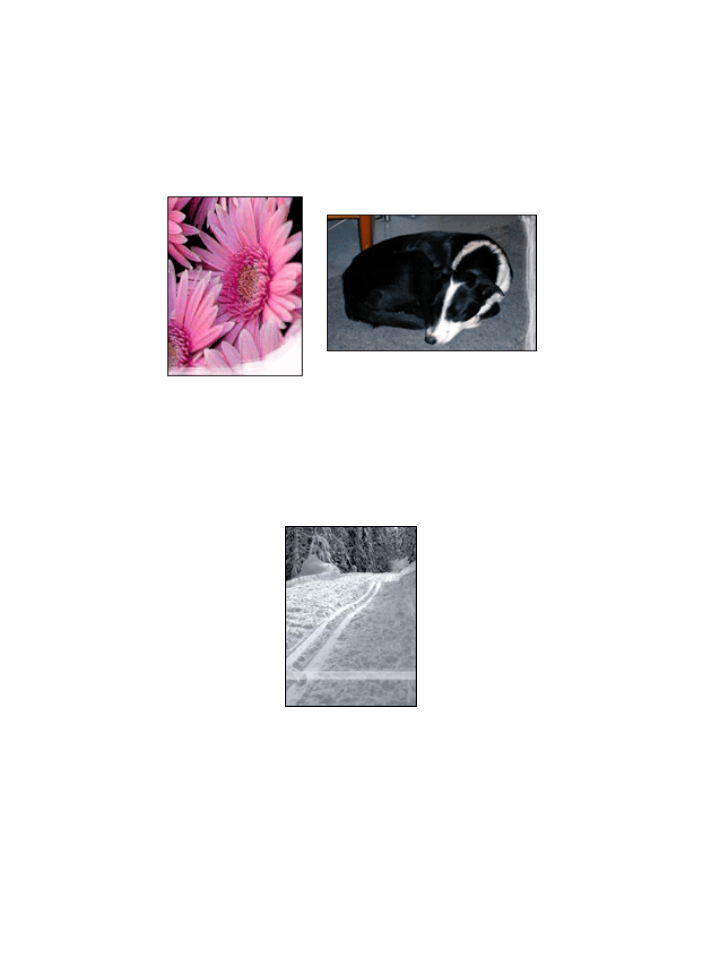
8. If colors continue to appear tinted or incorrect,
align
the print cartridges.