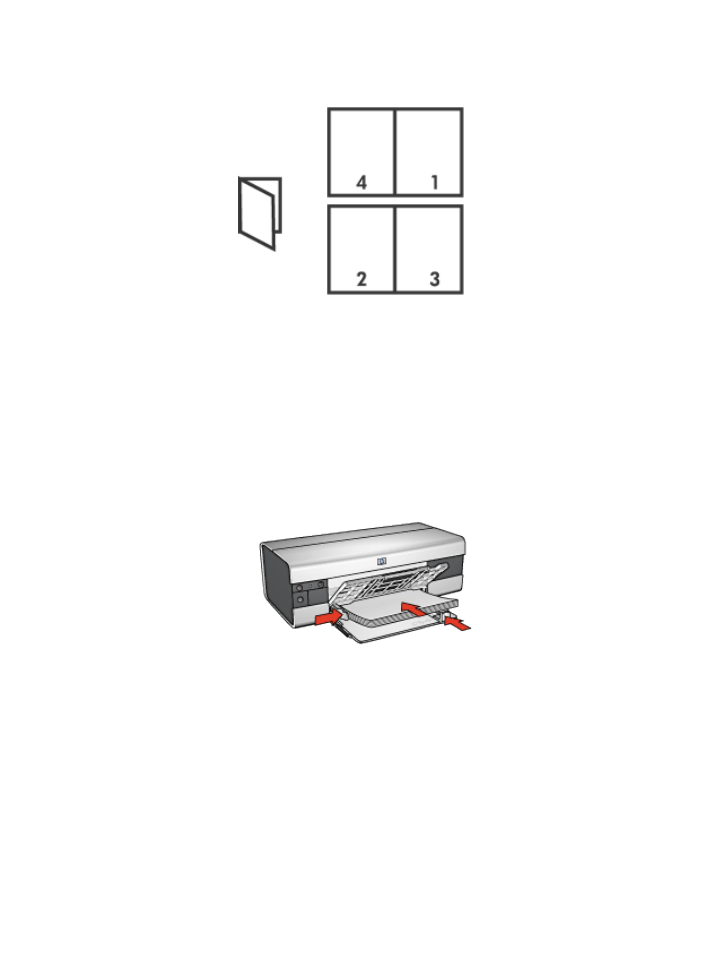
Printing
1. Open the
Printer Properties
dialog box.
2. Select the Printing Shortcuts tab, and then click Two-sided, duplex, printing In
the drop-down list.
3. In the Print on both sides drop-down list, click one of the following binding
options:
HP Deskjet 6500 series printers
122
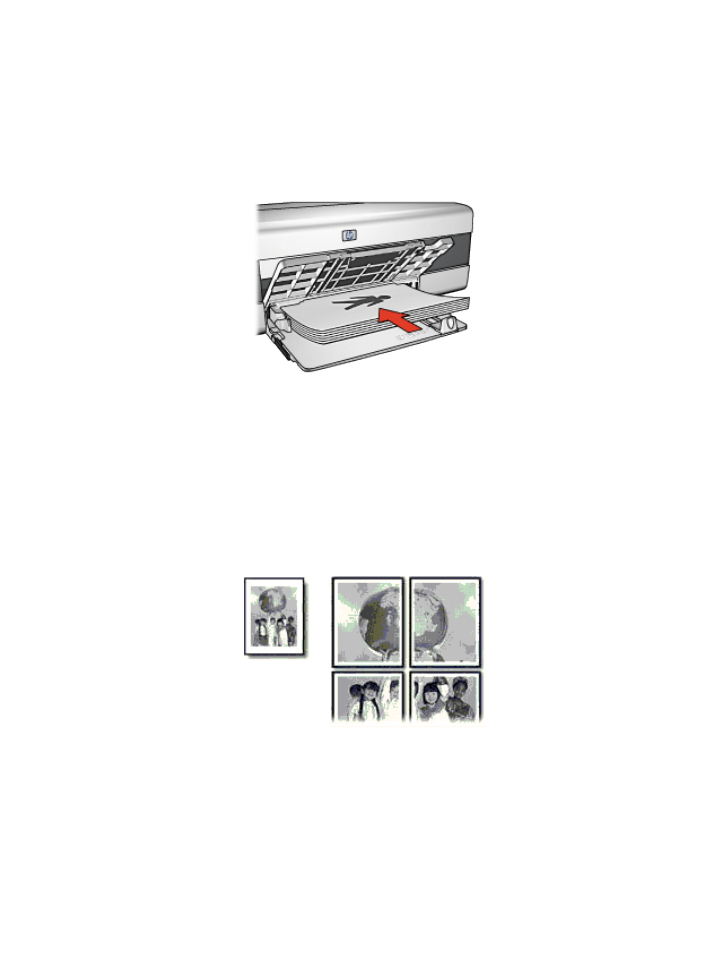
• Left edge booklet
• Right edge booklet
4. Select any other print settings that you want, and then click OK.
5. When prompted, reload the paper in the In tray as shown below.
6. Click Continue to finish printing the booklet.
Use the
What's This? help
to learn about the features that you see in the Printer
Properties dialog box.