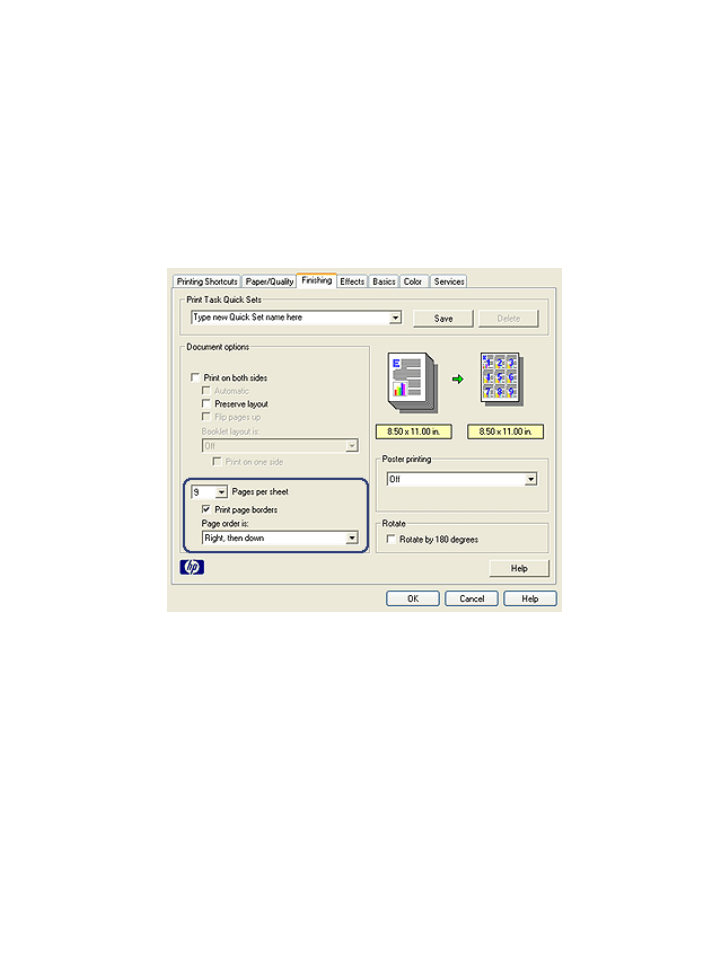
6.3.9 Printing multiple pages on a single sheet of paper
Use printer software to print multiple pages of a document on a single sheet of paper.
The printer software automatically resizes the document text and images to fit on
the printed page.
Follow these steps to print multiple pages of a document on a single sheet of paper:
1. Open the
Printer Properties
dialog box.
2. Click the Finishing tab.
3. In the Pages per sheet drop-down list, click the number of pages that you want
to appear on each sheet of paper.
4. If you want a border to appear around each page image that is printed on the
sheet of paper, select the Print page borders check box.
5. Select a layout for each sheet of paper from the Page order is drop-down list.
6. Select any other print settings that you want, and then click OK.