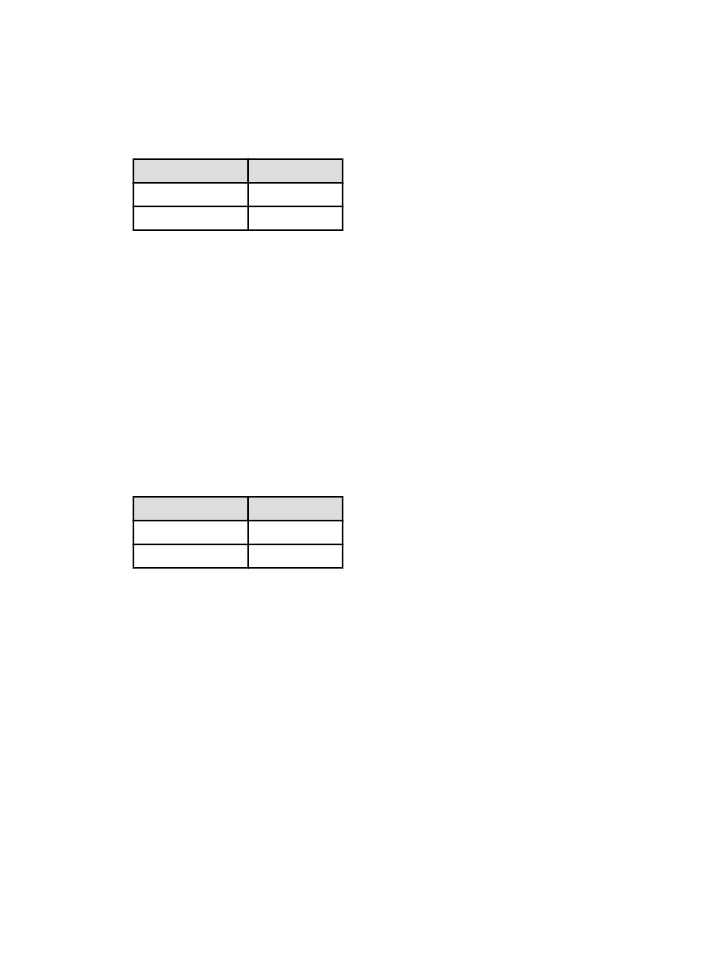
6.3.15 Selecting a print quality (HP Deskjet 6540-50 series)
Follow these steps to select a print quality:
1. Open the
Printer Properties
dialog box.
2. Click the Printing Shortcuts tab or the Paper/Quality tab.
3. Select one of the following from the Print quality drop-down list:
Note: The print quality options that are available on the Printing Shortcuts tab
vary depending on the type of document you are printing.
• Use printer default : enables the
Print Quality Selector
button.
HP Deskjet 6500 series printers
85
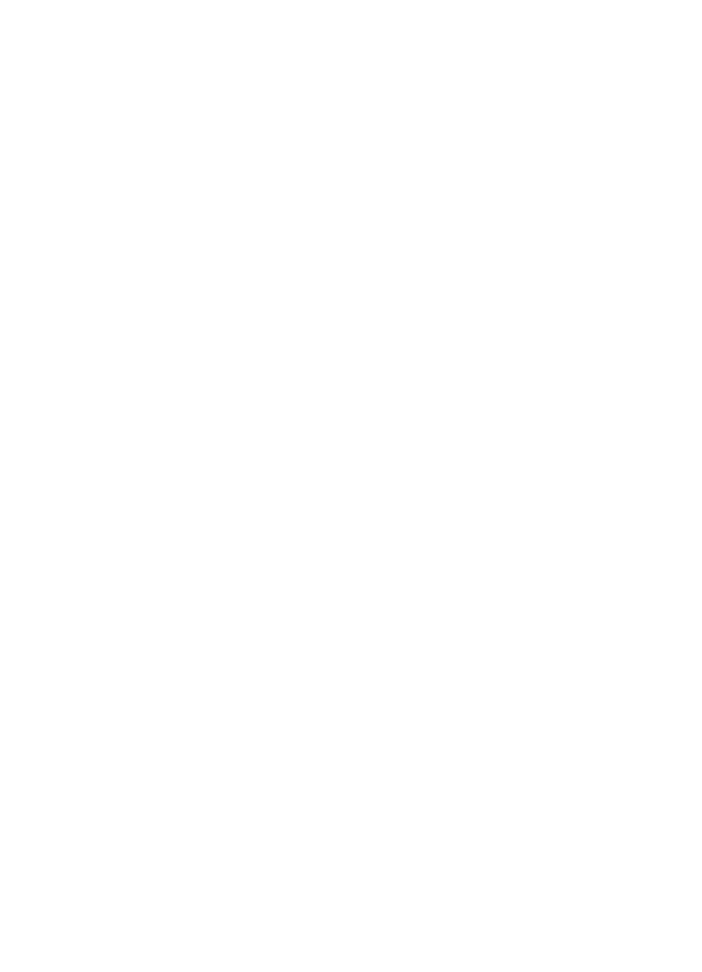
• FastDraft : prints at the fastest printing speed.
• Fast normal : prints more quickly than the Normal mode and at a higher
print quality than FastDraft.
• Normal : provides the best balance between print quality and speed. This
is the appropriate setting for most documents.
• Best : provides high-quality printing.
• Maximum dpi : provides the highest quality printing but requires longer to
print than Best and requires a large amount of disk space.