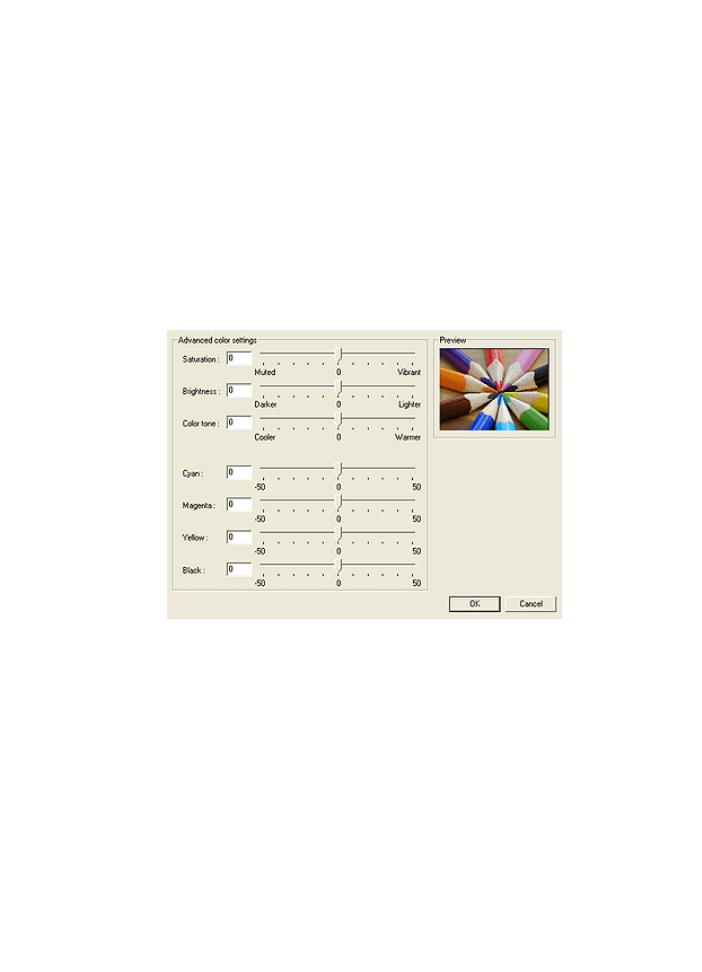
6.1.8 Using advanced color settings
Use the Advanced Color Settings dialog box to adjust how printed colors appear on
your printout.
Adjusting these settings causes the printed colors to differ from the colors that
appear on your computer monitor.
Follow these steps to specify advanced color settings:
1. Open the
Printer Properties
dialog box.
2. Click the Color tab.
3. Click the Advanced color settings button.
The Advanced color settings dialog box appears.
4. Adjust the following settings as appropriate:
• General color settings : Adjust the Saturation , Brightness , and Color
tone to affect how overall colors are printed.
• Specific color settings : Adjust the Cyan , Magenta , Yellow , and Black
sliders to specify the level of each color that is used in printing.
5. After specifying the color settings, click OK.
6. Select any other print settings that you want, and then click OK.
Use the
What's This? help
to learn about the features that you see in the Printer
Properties dialog box.
HP Deskjet 6500 series printers
37