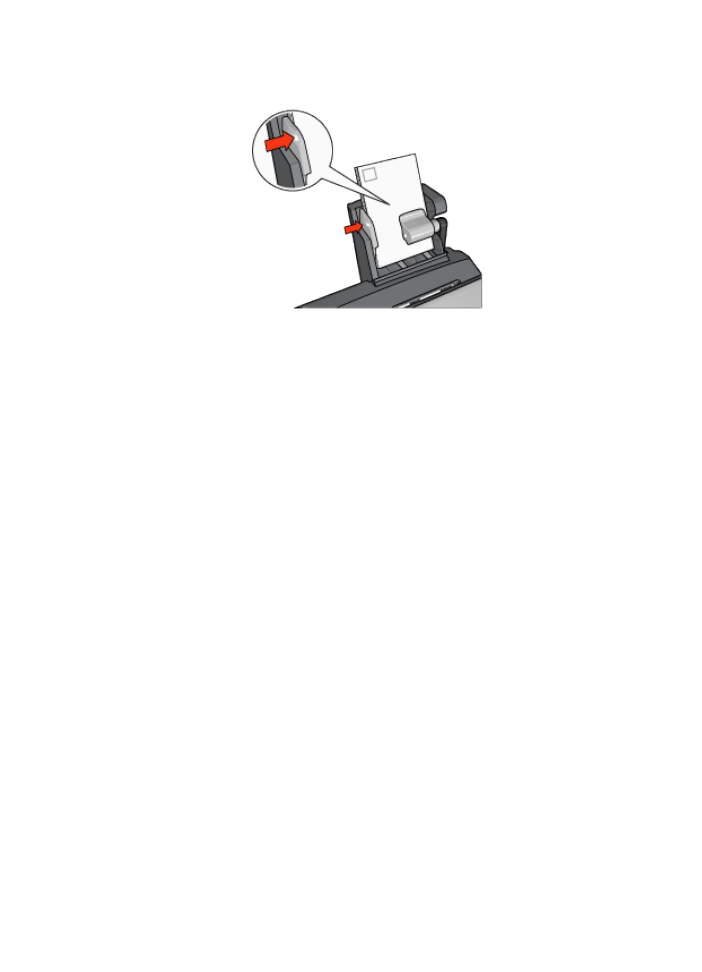
Paper jam
Follow these steps to remove a paper jam from the Auto Two-Sided Print Accessory
with Small Paper Tray.
1. Turn off the printer.
2. Press the buttons on the left and right sides of the accessory, and then remove
it from the printer.
HP Deskjet 6500 series printers
185
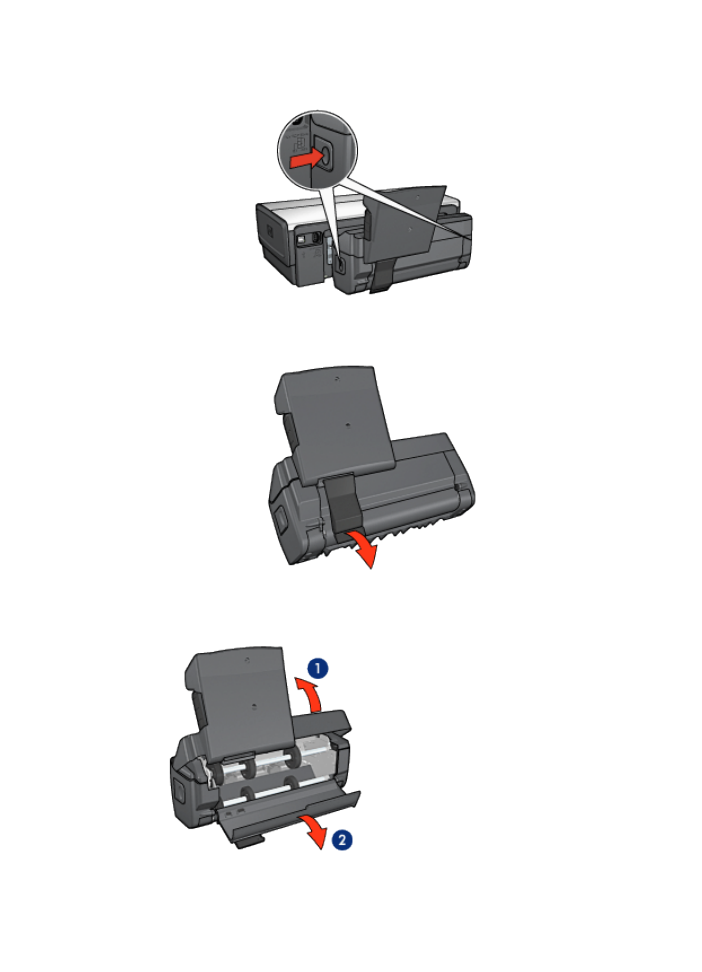
3. Remove any paper that is inside the printer.
4. Lift the back lever on the accessory, and then unhook the Small Paper Tray
5. Tilt the Small Paper Tray forward and open the lower door of the accessory.
HP Deskjet 6500 series printers
186
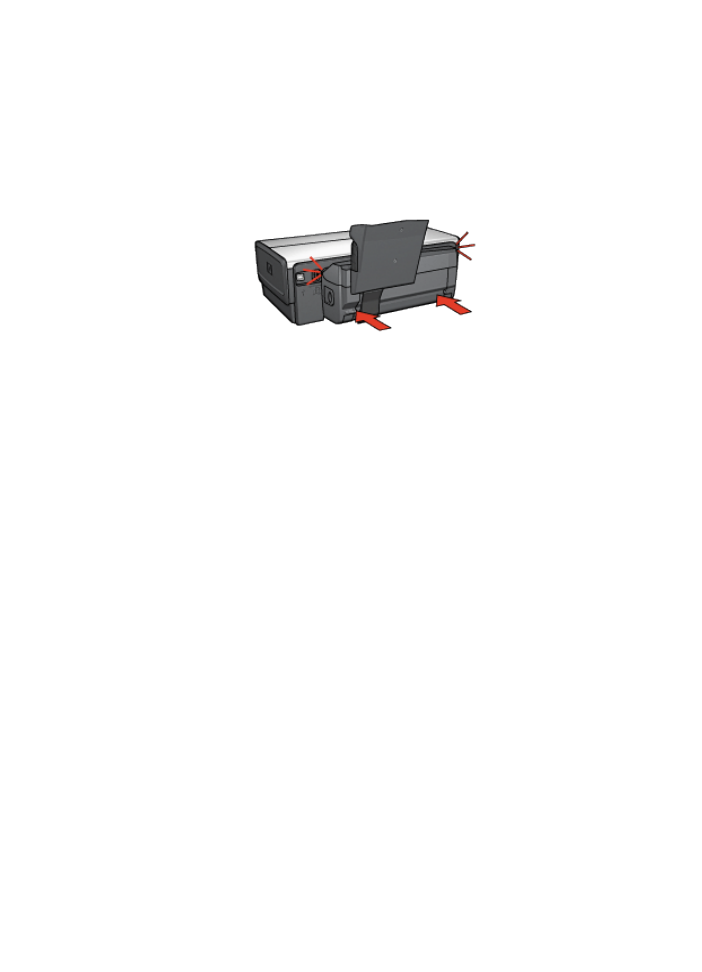
1. Tilt the Small Paper Tray
2. Open the lower door
6. Remove any paper that is inside the accessory.
7. Close the accessory, and then secure the back lever to close the accessory.
8. Re-attach the accessory to the printer.